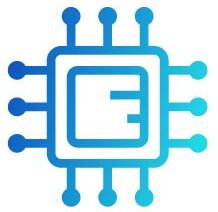Excessive CPU usage can hinder your computer’s performance, causing lag and affecting multitasking capabilities. Whether you’re gaming, working on intensive tasks, or simply browsing the web, knowing how to reduce CPU load is crucial for a seamless experience. This article will guide you through effective strategies to manage CPU usage and keep your system running smoothly.
“To reduce CPU usage, close unnecessary applications and background processes that consume resources. You can also adjust your computer’s power settings to a balanced or power-saving mode to help manage CPU load.”
In this article, We will discuss “ how do I reduce CPU usage”
Table of Contents
Close Unnecessary Applications:
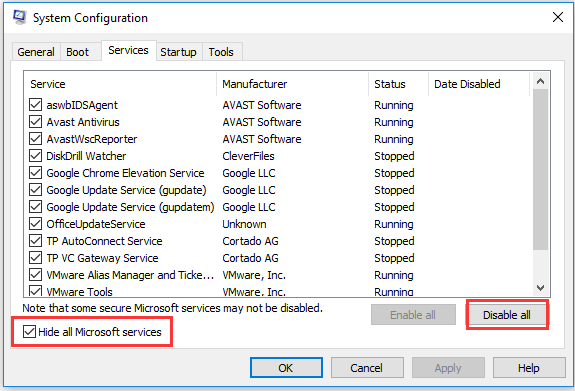
One of the simplest ways to reduce CPU usage is by closing applications that you are not actively using. Many programs run in the background, consuming resources even when minimized.
How to Close Applications:
- Windows: Press `Ctrl + Shift + Esc` to open Task Manager. Under the “Processes” tab, you can see the applications running. Right-click on the ones you want to close and select “End Task.” This will free up CPU resources.
- Mac: To open Activity Monitor, navigate to (Applications > Utilities > Activity Monitor). This tool provides a comprehensive overview of all running processes, allowing you to identify resource-heavy applications and manage them effectively.
- Tip: If you frequently use certain applications, consider looking for lightweight alternatives that use fewer resources.
Disable Startup Programs:
Some programs launch automatically when you start your computer, which can lead to high CPU usage right from the beginning. Disabling these unnecessary startup programs can help improve performance.
Also Read: CPU Machine Check Architecture Error Dump – A Comprehensive Guide!
How to Disable Startup Programs:
- Windows: Open Task Manager, navigate to the “Startup” tab, right-click on programs you don’t need at startup, and select “Disable.” This prevents them from consuming resources on boot.
- Mac: Go to System Preferences > Users & Groups > Login Items. Here, you can select unwanted programs and click the minus (-) button to remove them from the startup list.
- Benefit: This not only reduces CPU usage but also speeds up the boot time of your computer.
Manage Background Processes:
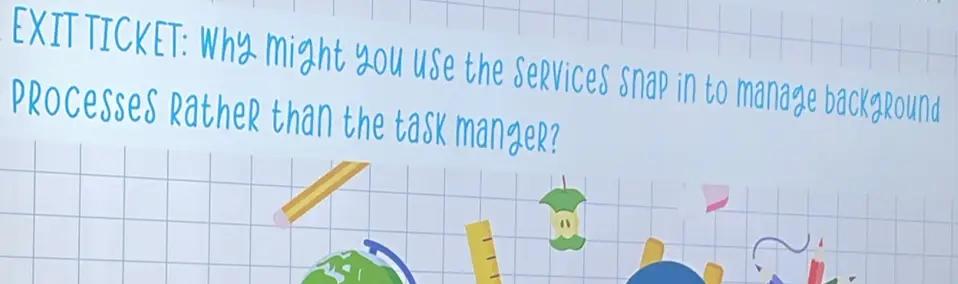
Background processes can consume CPU resources without you realizing it. Identifying and managing these processes is crucial for reducing CPU load.
How to Manage Background Processes:
- Windows: In Task Manager, navigate to the “Processes” tab, where you can see which processes are using the most CPU. Right-click on any unnecessary processes and choose “End Task.”
- Mac: Open Activity Monitor (found in Applications > Utilities). Select the CPU tab to see which processes are consuming the most resources. You can quit any unnecessary processes directly from this window.
- Tip: Be cautious when ending processes; avoid terminating system-critical processes, as this can lead to system instability.
Update Software and Drivers:
Outdated software and drivers can lead to inefficiencies, causing your CPU to work harder than necessary. Keeping your software updated can optimize performance.
Also Read: Is Beamng CPU Or GPU Intensive – A Detailed Analysis!
How to Update Software:
- Windows: Go to Settings > Update & Security > Windows Update. Here, you can check for updates for your operating system and other Microsoft applications.
- Mac: Click on the Apple menu, select “System Preferences,” and then “Software Update” to check for macOS updates and app updates.
- Why It Matters: Software updates often include performance enhancements and bug fixes that can reduce CPU load.
Check for Malware and Viruses:
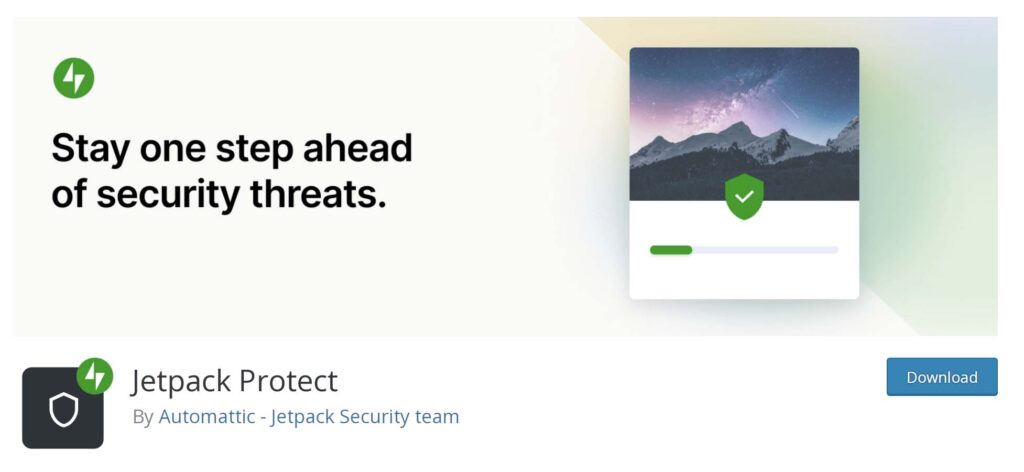
Malware and viruses can significantly increase CPU usage by running malicious processes in the background. Regularly scanning your system can help detect and eliminate these threats.
How to Scan for Malware:
To scan for malware effectively, start by using reputable antivirus software and perform a full system scan to check for any hidden threats. Make sure your antivirus definitions are updated to ensure maximum protection against the latest malware. If you suspect a specific infection, consider employing specialized malware removal tools for a more thorough cleaning.
- Prevention: Keeping your operating system and applications updated can also protect against vulnerabilities that malware exploits.
Adjust Power Settings:
Your computer’s power settings can affect CPU performance. Adjusting these settings can help reduce CPU usage when the system is not under heavy load.
Also Read: No Or Unknown Cpufreq Driver Is Active On This CPU – Fixing No Cpufreq Driver Active Error!
How to Adjust Power Settings:
- Windows: Go to Control Panel > Hardware and Sound > Power Options. Here, you can select “Power saver” or “Balanced” modes to optimize CPU usage when the system is idle or under light loads.
- Mac: Open System Preferences > Energy Saver. Adjust settings to reduce CPU usage when on battery or when the computer is idle.
- Impact: Adjusting power settings can help lower CPU usage during light tasks, improving overall energy efficiency.
Upgrade Hardware:

If your CPU usage remains high despite trying the above methods, consider upgrading your hardware. Adding more RAM or upgrading to a better CPU can enhance your system’s ability to handle multiple tasks efficiently.
Considerations for Upgrading:
- RAM Upgrade: Increasing your RAM allows your system to handle more applications simultaneously, reducing CPU strain.
- CPU Upgrade: If your motherboard supports it, upgrading to a more powerful CPU can provide a significant boost in performance.
- Note: Before upgrading, assess whether your current hardware can be improved. Sometimes, cleaning dust from fans and components can also help improve airflow and cooling.
Monitor Resource Usage:
Keeping an eye on your system’s resource usage can help you identify patterns and pinpoint when CPU usage spikes occur.
Also Read: Pchistory.Net CPU Work – Maximizing CPU Performance!
How to Monitor Resource Usage:
- Windows: Use Task Manager to monitor CPU, memory, and disk usage in real-time.
- Mac: Use Activity Monitor to keep track of CPU, memory, disk, and network activity.
- Why It Matters: Regular monitoring allows you to identify resource-hungry applications or processes, enabling you to take action proactively.
Adjust Visual Effects:
Windows and macOS come with various visual effects that can consume CPU resources. Adjusting these effects can help improve performance.
How to Adjust Visual Effects:
- Windows: Right-click on “This PC” > Properties > Advanced system settings. Under the Performance section, click “Settings,” and choose “Adjust for best performance” or customize the effects you want to disable.
- Mac: Go to System Preferences > Accessibility > Display and check options to reduce motion and transparency.
- Impact: Reducing visual effects can lead to a noticeable performance increase, especially on older hardware.
FAQ’s
Here are five FAQs based on the article “How Do I Reduce CPU Usage”:
1. What are some quick ways to reduce CPU usage?
Close unnecessary applications and disable startup programs to free up CPU resources.
2. How can I check which processes are using the most CPU?
Use Task Manager on Windows or Activity Monitor on Mac to view CPU usage by process.
3. Is it safe to disable background processes?
Yes, but be cautious; avoid disabling essential system processes that could affect stability.
4. How do software updates help reduce CPU usage?
Updates often include performance improvements and bug fixes that can optimize CPU efficiency.
5. What should I do if my CPU usage remains high?
Consider upgrading your hardware, such as adding more RAM or upgrading to a better CPU, if software solutions don’t help.
Conclusion
In conclusion, reducing CPU usage is essential for maintaining optimal computer performance. By closing unnecessary applications, managing background processes, and keeping software updated, you can significantly lower CPU load. If issues persist, consider hardware upgrades to enhance your system’s capabilities and efficiency.