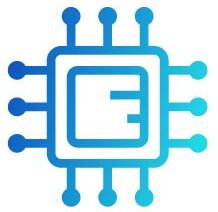Blender is a powerful open-source 3D creation suite widely used for modeling, animation, rendering, visual effects, and more. As users explore its capabilities, one of the most common questions arises: Is Blender CPU or GPU intensive? The answer is multifaceted and largely depends on the specific tasks being performed. Both the CPU (Central Processing Unit) and GPU (Graphics Processing Unit) play vital roles in Blender’s functionality.
“Blender can be both CPU and GPU intensive, depending on the tasks being performed. For rendering, using a GPU is typically faster, while CPU power is crucial for tasks like simulations and modeling.”
In this article, We will discuss “Is Blender Cpu Or Gpu Intensive”
Table of Contents
Understanding CPU and GPU Roles in Blender:

What is a CPU:
The CPU, often referred to as the “brain” of the computer, handles the majority of processing tasks. It executes instructions from programs and coordinates the computer’s operations. In Blender, the CPU is responsible for:
- Running the Software: The CPU processes commands that run Blender itself, managing the user interface and interaction.
- Handling Complex Calculations: Many tasks, including physics simulations and complex modeling operations, require extensive calculations that benefit from the CPU’s capabilities.
- Executing Scripts and Add-ons: Blender’s scripting capabilities, powered by Python, rely heavily on CPU performance for running custom scripts and managing add-ons.
When Blender is CPU Intensive:
Blender’s CPU is crucial for several tasks, including:
- Simulation Tasks: Physics simulations, fluid dynamics, smoke, and particle systems require extensive computational power from the CPU to calculate interactions and behaviors.
- Modeling Complex Scenes: When working on highly detailed models, the CPU processes numerous vertices and edges, which can slow down performance if it’s not powerful enough.
- Rendering in CPU Mode: Although the GPU is preferred for rendering, users can opt for CPU rendering, especially if their GPU isn’t compatible or lacks the necessary power. However, this approach generally results in longer render times.
Also Read: My CPU Is A Neural Net Processor – Revolutionizing AI And Machine Learning!
When Blender is GPU Intensive:
On the other hand, Blender becomes GPU intensive in the following scenarios:
- Rendering with Cycles: When using the Cycles rendering engine, the GPU can drastically reduce render times. With the ability to process multiple threads simultaneously, a good GPU can handle complex scenes much more efficiently than a CPU.
- Viewport Navigation: A powerful GPU allows for smoother navigation through the viewport, providing real-time feedback while working with high-poly models and intricate animations.
- Utilizing Advanced Shaders: The use of advanced shaders and textures in Blender takes advantage of the GPU’s parallel processing capabilities, resulting in more visually stunning and complex renderings.
Balancing CPU and GPU Usage in Blender:
To achieve optimal performance in Blender, it is essential to have a balanced system that incorporates both a capable CPU and a powerful GPU. Here are a few tips to ensure you get the best performance out of your setup:
Choose the Right GPU:
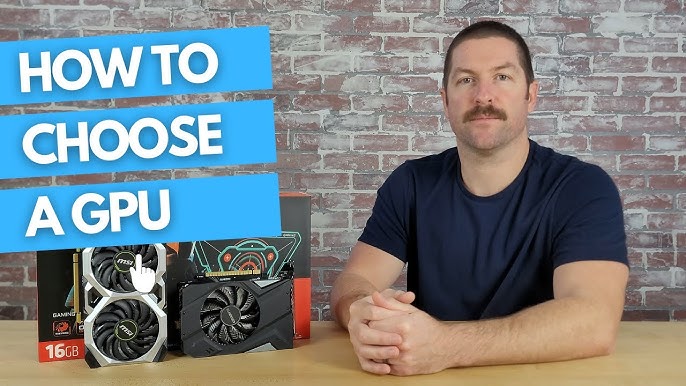
Invest in a dedicated GPU with ample VRAM (Video RAM) to improve rendering capabilities and viewport performance. NVIDIA’s RTX series and AMD’s Radeon RX series are popular choices among Blender users. Consider the performance specifications and compatibility of the GPU with Blender, as some features like CUDA and OptiX are exclusive to NVIDIA cards, offering enhanced rendering speeds.
Upgrade Your CPU:
A strong multi-core CPU can significantly enhance performance for CPU-intensive tasks. Look for CPUs with high clock speeds and multiple cores, such as the AMD Ryzen or Intel Core series, which can help manage complex calculations more effectively. Consider investing in a CPU with support for higher thread counts to improve multitasking and overall efficiency when running Blender alongside other applications.
Utilize Blender’s Preferences:
Blender allows users to choose between CPU and GPU rendering modes under the System Preferences. Users can select CUDA for NVIDIA GPUs or OpenCL for AMD GPUs to maximize performance based on their hardware capabilities. Additionally, users should regularly update their GPU drivers and Blender version to ensure compatibility and take advantage of the latest performance enhancements and features.
Also Read: Windows 11 CPU Compatibility List – Is Your Processor Supported!
Optimize Scenes:
Simplifying your scenes by reducing the polygon count, using lower-resolution textures where possible, and utilizing instances can alleviate pressure on both CPU and GPU, resulting in better performance overall. Furthermore, utilizing Blender’s built-in tools for scene optimization, such as the Decimate modifier and texture atlasing, can help streamline your workflow and maintain visual fidelity without compromising performance.
Keep Drivers Updated:
Regularly updating your GPU drivers is essential for compatibility with Blender’s latest features and enhancements. Manufacturers frequently release updates that can improve performance and fix bugs, ensuring a smoother experience. In addition to GPU drivers, it’s also beneficial to keep Blender itself updated, as new versions often include optimizations and improvements that can further enhance your rendering efficiency and overall user experience.
Specific Considerations for Different Blender Workflows:
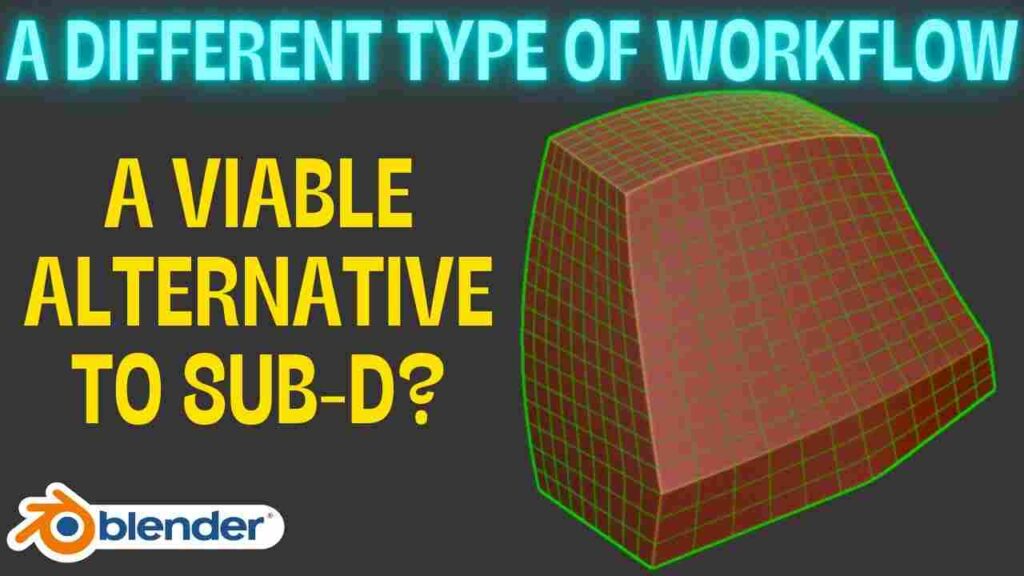
3D Modeling:
In 3D modeling, where users work with high-polygon meshes, both CPU and GPU performance matter. A strong CPU will help manage complex operations and modifiers, while a powerful GPU ensures smooth viewport navigation and fast rendering of previews. allowing for a more efficient and productive workflow. In 3D modeling, both CPU and GPU performance are crucial for handling high-polygon meshes effectively.
Animation:
Animation can be CPU-intensive due to the calculations required for rigging and character simulations. However, once the scene is ready for rendering, the GPU takes over, drastically speeding up the process. Thus, a balanced system is crucial for animators. A balanced system is essential for animators to efficiently handle both CPU-intensive tasks and GPU-accelerated rendering.
Also Read: How Much RPM For CPU Fan – How Much Do You Really Need!
Visual Effects (VFX):
Creating VFX often requires heavy computations for simulations, which rely on the CPU. However, once the VFX elements are ready to be rendered, the GPU’s strength comes into play, emphasizing the need for a robust setup. A robust setup is essential for handling both CPU-heavy simulations and GPU-driven rendering in visual effects.
Game Development:
When developing games in Blender, a strong GPU is essential for real-time rendering and smooth frame rates, while the CPU is necessary for compiling scripts and managing game logic. Optimizing both components can lead to a more efficient game development process. Optimizing both the CPU and GPU is crucial for an efficient game development workflow in Blender, ensuring smooth performance and effective game logic management.
The Future of Blender Performance:
As Blender continues to evolve, it is also worth noting how advancements in technology may impact CPU and GPU performance. The introduction of real-time rendering engines like Eevee showcases the importance of both components working together. Furthermore, the ongoing development of hardware—such as more efficient CPUs and GPUs, improved cooling solutions, and the rise of cloud rendering options—promises to enhance performance for Blender users.
FAQ’s
Here are five FAQs with short answers regarding whether Blender is CPU or GPU intensive:
1. Is Blender more CPU or GPU intensive?
Blender’s intensity depends on the task: it is CPU intensive for simulations and complex modeling, while rendering and viewport performance are typically GPU intensive.
2. What tasks in Blender require a powerful CPU?
Tasks such as physics simulations, detailed modeling operations, and executing scripts or add-ons rely heavily on CPU performance.
3. When should I use a GPU for rendering in Blender?
Use a GPU for rendering when working with the Cycles rendering engine, as it can significantly reduce render times compared to a CPU.
4. Can I use both CPU and GPU in Blender?
Yes, Blender allows users to leverage both CPU and GPU for rendering, enabling flexibility based on hardware capabilities.
5. What are the recommended specifications for CPU and GPU in Blender?
A multi-core CPU with high clock speeds is recommended, and a dedicated GPU with at least 4GB of VRAM (8GB or more is ideal) for optimal performance.
Conclusion
In conclusion, Blender’s performance requirements vary significantly depending on the specific tasks being performed. While the CPU handles complex simulations and detailed modeling, the GPU is crucial for rendering and enhancing viewport performance. A balanced system utilizing both CPU and GPU capabilities is essential for achieving optimal efficiency and speed in Blender workflows.