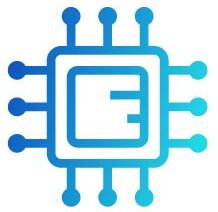Updating your BIOS is an important task to ensure your motherboard stays compatible with new hardware and runs efficiently. One common question users have is whether you can flash the BIOS with the CPU installed. The good news is that most modern motherboards support BIOS flashing with the CPU in place, making the process simpler and faster.
“Yes, you can flash the BIOS with the CPU installed. Many modern motherboards support this, but some allow flashing without a CPU using a dedicated BIOS flash button.”
In this article, We will discuss “ can you flash bios with cpu installed”
Table of Contents
Can You Flash BIOS with CPU Installed?

Flashing the BIOS is a critical maintenance step for ensuring that your motherboard has the latest firmware. This can improve system stability, enable support for new hardware, and fix bugs or security vulnerabilities. One of the common questions for users performing this task is: “Can you flash BIOS with the CPU installed?” In most cases, the answer is yes, and flashing your BIOS with the CPU in place can simplify the process. However, it’s important to follow proper procedures to avoid issues.
What Is BIOS Flashing?
The BIOS (Basic Input/ Output System) is the low-level software that controls your motherboard’s core functionality. It manages communications between your operating system and hardware components like the CPU, RAM, and storage devices.
Flashing the BIOS means replacing the old BIOS version with a newer one. This update can add compatibility for new CPUs, fix hardware bugs, or improve system performance. Manufacturers periodically release BIOS updates to address various issues, and flashing it ensures that your motherboard is up to date.
Why It’s Safe to Flash BIOS with CPU Installed:
- Built-in Support: Many motherboards come with built-in features that support BIOS flashing with the CPU installed. The system is designed to maintain hardware connections, including the CPU, while the BIOS is updated.
- No Direct CPU Involvement: The BIOS update process primarily affects the motherboard’s firmware and doesn’t involve direct interaction with the CPU’s processing tasks. Therefore, there’s no harm in keeping the CPU installed during flashing.
- Easy Process: By not removing the CPU, the flashing process is faster and simpler since you avoid disassembly and reassembly of your system.
Special BIOS Flashing Methods:
While flashing the BIOS with the CPU installed is a common approach, some motherboards offer unique features that provide even more flexibility. These features include:
Also Read: Intel Lga 1151 CPU List – Best Intel LGA 1151 Processors!
BIOS Flashback (No CPU Needed):
Certain high-end motherboards offer a feature called BIOS Flashback, which allows you to flash the BIOS without a CPU, RAM, or GPU installed. This is especially useful if your motherboard requires a BIOS update to support a new CPU, but the system won’t boot because the CPU isn’t recognized.
Q-Flash Plus or USB BIOS Flash:
Some motherboards from manufacturers like ASUS, MSI, and Gigabyte have a dedicated USB BIOS Flash port. With this feature, you can update the BIOS using a USB drive without needing the CPU installed. This method is often used when setting up new builds with CPUs that aren’t natively supported by the factory BIOS.
Live Update via BIOS Menu:
For motherboards that support flashing through the BIOS menu, you can easily flash the BIOS while the system is fully assembled, including the CPU and all other components.
These features make BIOS flashing more convenient, but they aren’t available on all motherboards. Always refer to your motherboard’s user manual to see what features are supported.
Things to Consider When Flashing BIOS with CPU Installed:
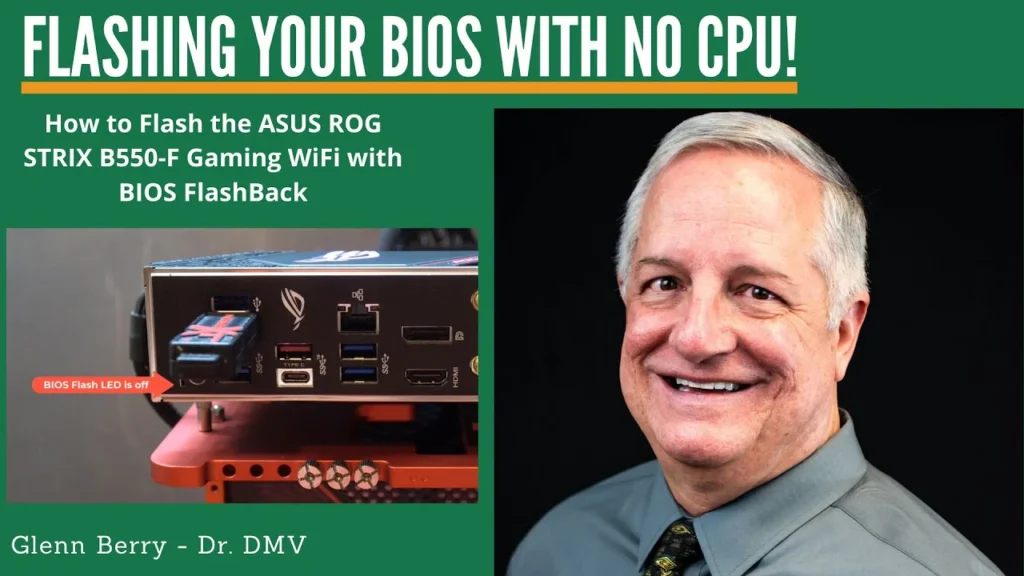
Although flashing the BIOS with the CPU installed is straightforward, there are some crucial precautions to take. Here are the most important considerations:
Power Stability Is Critical:
Flashing your BIOS requires a stable power supply throughout the process. Any power interruption during the flash can result in a corrupted BIOS, which may render your motherboard unusable. This is often referred to as “bricking” the motherboard. To avoid this, ensure that your system is connected to a reliable power source. Using a UPS (Uninterruptible Power Supply) is highly recommended in areas prone to power outages
Ensure You Have the Correct BIOS Version:
Always double-check that you are downloading the correct BIOS version for your specific motherboard model. Using the wrong version can lead to serious compatibility issues and, in some cases, damage the board. You can find the correct BIOS file on the motherboard manufacturer’s website by searching for your specific motherboard model.
Also Read: Can I Use Higher Frequency Ram Than CPU-Comprehensive Guide!
Follow the Manufacturer’s Instructions:
Every motherboard brand has slightly different steps for flashing the BIOS. Always follow the step-by-step instructions provided by the manufacturer to avoid mistakes. Some manufacturers also have automated BIOS update utilities that make the process simpler and safer.
Backup Important Data:
Although BIOS flashing doesn’t usually affect your stored data, it’s a good idea to back up any critical files on your system. This ensures that in the unlikely event of a failed BIOS update, your important information is secure.
Use a Freshly Formatted USB Drive:
For the flashing process, always use a USB drive that is formatted to FAT32 and contains only the BIOS update file. This minimizes the chances of file corruption and ensures a smooth flashing process.
Benefits of Flashing BIOS with CPU Installed:
Flashing the BIOS with the CPU installed offers several advantages:
- Convenience: You don’t have to remove or reinstall any components, making the process much easier.
- Saves Time: You save time during system upgrades or troubleshooting since the CPU stays in place.
- Safety: By keeping the CPU installed, there’s less risk of damaging the CPU socket or pins during unnecessary handling.
Steps to Flash BIOS with CPU Installed:
Here’s a step-by-step guide to flash your BIOS with the CPU still installed:
- Download the Correct BIOS Update: Visit your motherboard manufacturer’s website and find the appropriate BIOS update for your model. Make sure it’s the correct version for your specific motherboard.
- Prepare a USB Drive: Format a USB drive to FAT32, then copy the downloaded BIOS update file onto it.
- Enter BIOS Setup: Restart your computer and press the designated key (usually Delete, F2, or ESC) to enter the BIOS setup. Once in the BIOS, navigate to the “BIOS Update” or “EZ Flash” option in the menu.
- Flash the BIOS: Select the BIOS update file from the USB drive and follow the on-screen instructions to begin flashing the BIOS.
- Wait for Completion: The system will start flashing the BIOS. Do not power off or restart the computer during this time. Once completed, the system will reboot with the updated BIOS version.
- Verify the Update: After the system restarts, re-enter the BIOS to verify that the update was successful and confirm the BIOS version.
FAQ’s
1. Can I flash the BIOS with the CPU still in place?
Yes, you can flash the BIOS with the CPU installed on most modern motherboards.
2. Is it safe to flash the BIOS with the CPU installed?
Yes, it’s safe as long as you follow the proper steps and ensure a stable power supply.
3. Do I need to remove the CPU before flashing the BIOS?
No, removing the CPU is not necessary for flashing the BIOS in most cases.
4. What happens if the power goes out while flashing the BIOS?
Power loss during flashing can corrupt the BIOS, potentially making the motherboard unusable.
5. Can all motherboards flash BIOS without a CPU?
No, only certain motherboards with a BIOS Flashback or similar feature can flash without a CPU.
Conclusion
Flashing the BIOS with the CPU installed is a safe and standard procedure for most modern motherboards. It simplifies the process by keeping all components in place and is generally easy to do. Just ensure you have a stable power supply and the correct BIOS version to avoid issues. Flashing the BIOS with the CPU installed is a safe and standard procedure for most modern motherboards, allowing for quick updates without disassembling your system.