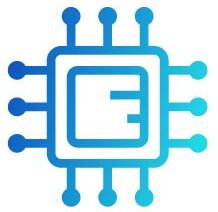The error message “env: node: Bad CPU type in executable” typically occurs when trying to run a Node.js application on an incompatible architecture, often seen on macOS systems using Apple Silicon (M1/M2). To resolve this, ensure you have the correct version of Node.js installed for your system architecture, or use Rosetta 2 to run the x86 version on Apple Silicon..
“The “env: node: bad CPU type in executable” error happens when running a Node.js binary incompatible with your CPU architecture, like an Intel binary on an Apple Silicon Mac.”
In this article, We will discuss”env node bad cpu type in executable.”
Table of Contents
Understanding the “env: node: bad CPU type in executable” Error:
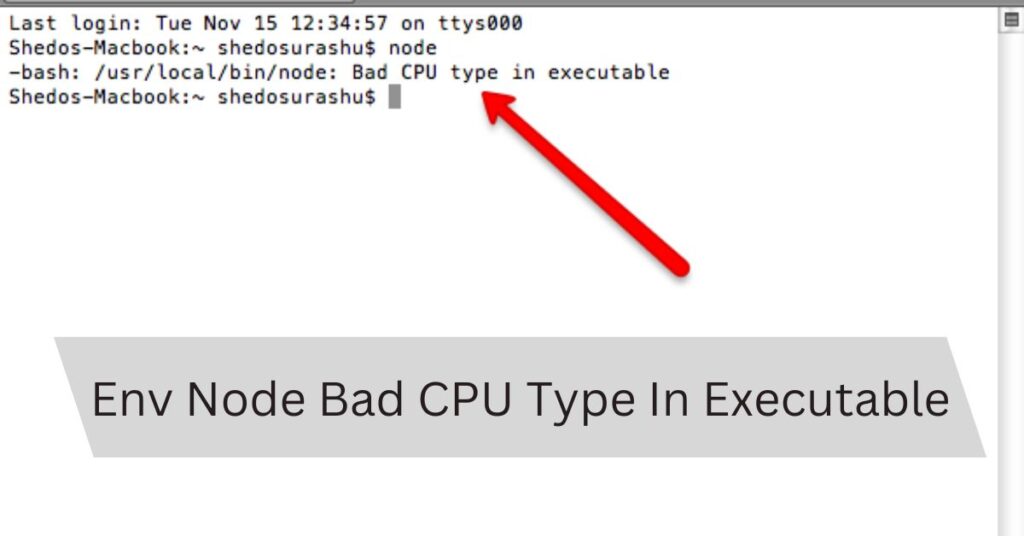
When working with Node.js, encountering errors can be frustrating, especially when they halt your progress. One such error is “env: node: bad CPU type in executable.” This issue is commonly seen when running Node.js on different CPU architectures, particularly on macOS systems. In this article, we’ll explore what causes this error, how to identify it, and the steps to resolve it effectively.
What Causes the Error?
The “bad CPU type in executable” error typically arises when you attempt to run a Node.js executable that is not compatible with your system’s CPU architecture. This is often seen in scenarios such as:
Running Intel-based Node.js Binaries on Apple Silicon:
If you have an M1 or M2 Mac, trying to execute an Intel version of Node.js can trigger this error because the binary is not designed for ARM architecture. The transition to Apple Silicon introduced compatibility challenges since applications built for Intel’s x86 architecture may not run correctly on ARM-based Macs.
Also Read: Do I Need Two CPU Power Cables – A Complete Guide!
Misconfigured PATH Environment Variable:
If your system’s PATH points to an outdated or incompatible Node.js installation, you might encounter this error. Sometimes, users might have installed Node.js through different package managers, leading to multiple conflicting installations.
The error message “env: node:
Bad CPU type in executable” typically occurs when trying to run a Node.js application on an incompatible architecture, often seen on macOS systems using Apple Silicon (M1/M2). To resolve this, ensure you have the correct version of Node.js installed for your system architecture or use Rosetta 2 to run the x86 version on Apple Silicon.
How to Identify the Problem:
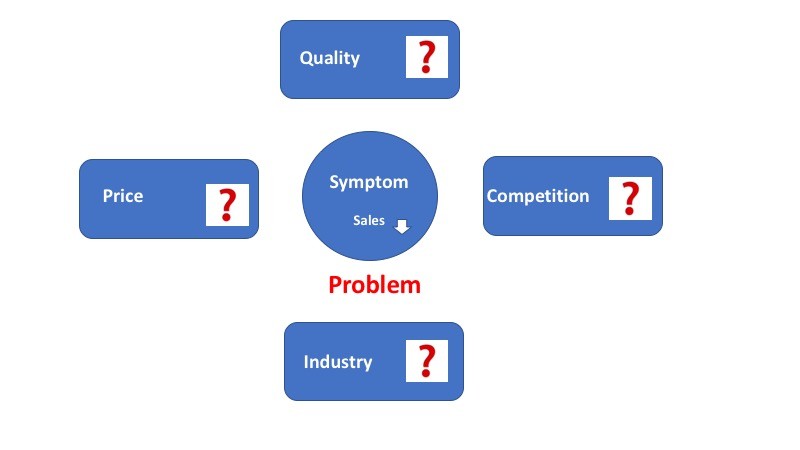
To confirm that this error is related to CPU architecture, check the following:
1. Check Your Mac’s CPU Type:
You can find your CPU type by clicking on the Apple logo in the top-left corner, selecting “About This Mac,” and looking under the “Processor” section. You’ll see either “Intel” or “Apple M1/M2,” which indicates your CPU architecture.
2. Determine Node.js Version and Architecture:
Open a terminal and run the command:
bash
file $(which node)
This command will display the architecture of the Node.js binary you’re attempting to run. If you see something like “Mach-O 64-bit executable x86_64,” it means you’re trying to run an Intel binary on an ARM-based Mac.
Verify Node.js Installation:
Ensure that your Node.js installation is up to date and compatible with your CPU architecture. You can check the installed version by running:
bash node -v
Also Read: Intel Lga 1151 CPU List – Best Intel LGA 1151 Processors!
How to Fix the Error;
To resolve the “env: node: bad CPU type in executable” error, follow these steps:
Reinstall Node.js:
Visit the official Node.js website and download the version that matches your CPU architecture.
For Apple Silicon, choose the ARM64 version; for Intel-based systems, choose the x64 version. Ensure you select the appropriate installer for your operating system. Installing the correct version will eliminate architecture compatibility issues.
Use Node Version Manager (NVM):
NVM allows you to easily switch between different Node.js versions and architectures. It is a popular tool among developers for managing Node.js installations. To install NVM, follow these steps:
bash
curl -o- https://raw.githubusercontent.com/nvm-sh/nvm/v0.39.5/install.sh | bash
After installation, run the following commands to install and use Node.js:
bash
nvm install node # Installs the latest version compatible with your architecture
nvm use node # Switches to that version
NVM automatically installs the correct version for your system’s architecture, helping to avoid compatibility issues.
Update Your PATH Environment Variable:
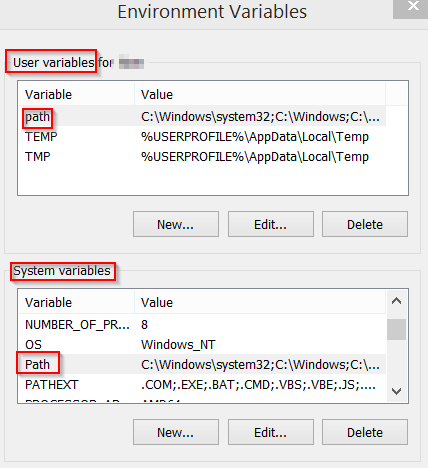
Ensure your terminal is using the correct Node.js installation by updating your PATH variable. Add the following line to your shell profile (e.g., `.bash_profile`, `.zshrc`, or `.bashrc`):
bash
export PATH=”$HOME/.nvm/versions/node/$(nvm version)/bin:$PATH”
After adding the line, run `source ~/.bash_profile` or `source ~/.zshrc` to apply the changes.
Remove Old Node.js Installations:
If you have multiple versions of Node.js installed, consider removing the old versions to avoid conflicts. Use the following command if you installed Node.js via Homebrew:
bash
brew uninstall node
Then reinstall using your preferred method (Homebrew, NVM, or directly from the Node.js website). This will ensure that you have a clean installation of Node.js.
Check for Corrupted Files:
If the above steps do not resolve the issue, there may be corrupted files within your Node.js installation. Consider removing Node.js completely from your system and reinstalling it from scratch to ensure that you have all the necessary files intact.
Also Read: Why Does My CPU Fan Start And Stop – Complete Overview!
Preventing Future Issues:
To avoid encountering the “bad CPU type in executable” error in the future, consider these best practices:
- Regularly Update Node.js: Keeping your Node.js installation up to date ensures that you have the latest features and fixes, reducing the likelihood of compatibility issues.
- Use NVM for Node.js Management: Using NVM allows you to switch between different Node.js versions easily and ensures that you can install versions compatible with your architecture.
- Monitor Your Environment Variables: Regularly check your PATH variable to ensure it points to the correct installations. Misconfigured environment variables can lead to various execution errors.
- Stay Informed About System Architecture Changes: If you transition to a new machine or upgrade your operating system, verify that your development tools are compatible with the new environment.
FAQ’s
1. What does the “env: node: bad CPU type in executable” error mean?
This error occurs when you try to run a Node.js executable that is incompatible with your system’s CPU architecture, often seen when using an Intel binary on Apple Silicon Macs.
2. How can I fix the “bad CPU type in executable” error?
To fix this error, reinstall Node.js with the correct version for your CPU architecture, preferably using a version manager like NVM.
3. Can I run Node.js on an Apple Silicon Mac?
Yes, but ensure you download the ARM64 version of Node.js specifically designed for Apple Silicon.
4. What should I check if I see this error?
Check your CPU architecture, confirm the Node.js version you’re trying to run, and ensure it matches your system’s architecture.
5. Is using an adapter for Node.js installations recommended?
No, using adapters can lead to improper power distribution and issues. It’s better to use a version manager like NVM or install the correct Node.js version directly.
Conclusion:
In conclusion, the “env: node: bad CPU type in executable” error typically arises from trying to run an incompatible Node.js binary on your system’s architecture. To resolve this issue, reinstall Node.js using a version compatible with your CPU, particularly on Apple Silicon Macs. Ensuring the correct installation will enhance performance and prevent further compatibility problems.