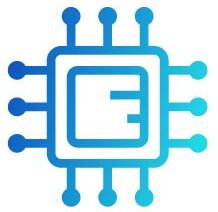CPU fan RPM plays a critical role in maintaining optimal temperatures and overall system performance. It determines how fast the fan spins, directly affecting cooling efficiency and noise levels. Understanding the ideal RPM for your CPU fan helps ensure a balance between effective cooling and a quieter operation, especially during different workloads like gaming, overclocking, or everyday tasks.
“A typical CPU fan operates between 600 to 3000 RPM, depending on the model and cooling needs. Higher RPMs offer better cooling, but can generate more noise.”
In this article, We will discuss “ how much rpm for cpu fan”
Table of Contents
What is CPU Fan RPM?
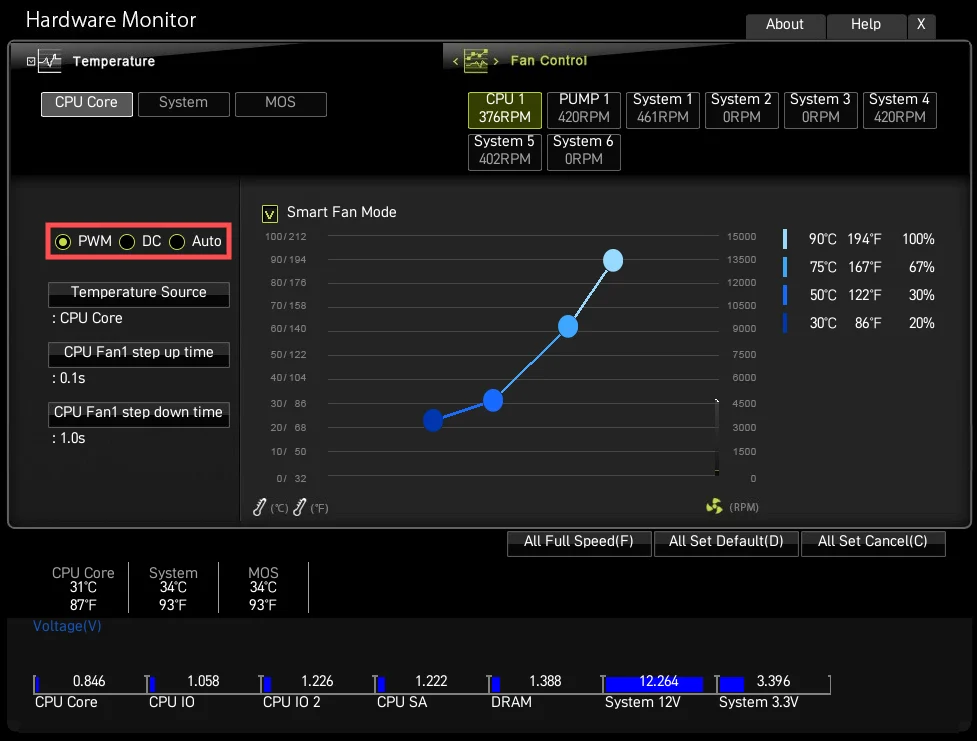
CPU fan RPM refers to the number of times the fan blades make a full rotation in a minute. It’s a key metric in determining how much air the fan can move across the CPU heatsink, which directly affects the cooling performance of your system.
The RPM range of a CPU fan typically falls between 600 and 3000 RPM, though this varies depending on the size, model, and brand of the fan. Understanding and managing RPM helps balance noise, cooling efficiency, and system stability.
Why RPM Matters for Cooling:
A fan spinning at a higher RPM will generally move more air, which helps in cooling the CPU more effectively. However, higher RPM also leads to more noise, so finding the right balance is key. If the fan speed is too low, the CPU may overheat during heavy tasks, leading to thermal throttling or even potential damage.
Optimal RPM Ranges for Different Use Cases:
General Use (Browsing, Office Work):
For basic computing tasks like web browsing, word processing, or watching videos, a CPU fan operating between 600 to 1200 RPM is usually sufficient. At this speed, the fan is quiet, while still providing enough airflow to keep the CPU cool under low load. ensuring efficient performance without excess noise or overheating.
Also Read: CPU Z Not Working – Compatibility, Installation, And More!
Gaming and Light Video Editing:
For more demanding tasks like gaming or light video editing, a higher RPM range of 1200 to 2000 RPM is ideal. This range provides additional cooling while balancing noise levels. Gamers often opt for fans in this range to maintain optimal CPU temperatures without excessive fan noise. ensuring smooth performance during extended sessions.
Overclocking and Heavy Loads:
If you are overclocking your CPU or performing highly intensive tasks like video rendering or 3D modeling, your fan will likely need to run between 2000 to 3000 RPM. At these speeds, the fan is more aggressive in cooling the CPU, but it can get quite loud. which may necessitate additional measures for noise reduction in your setup.
Factors That Affect CPU Fan RPM:
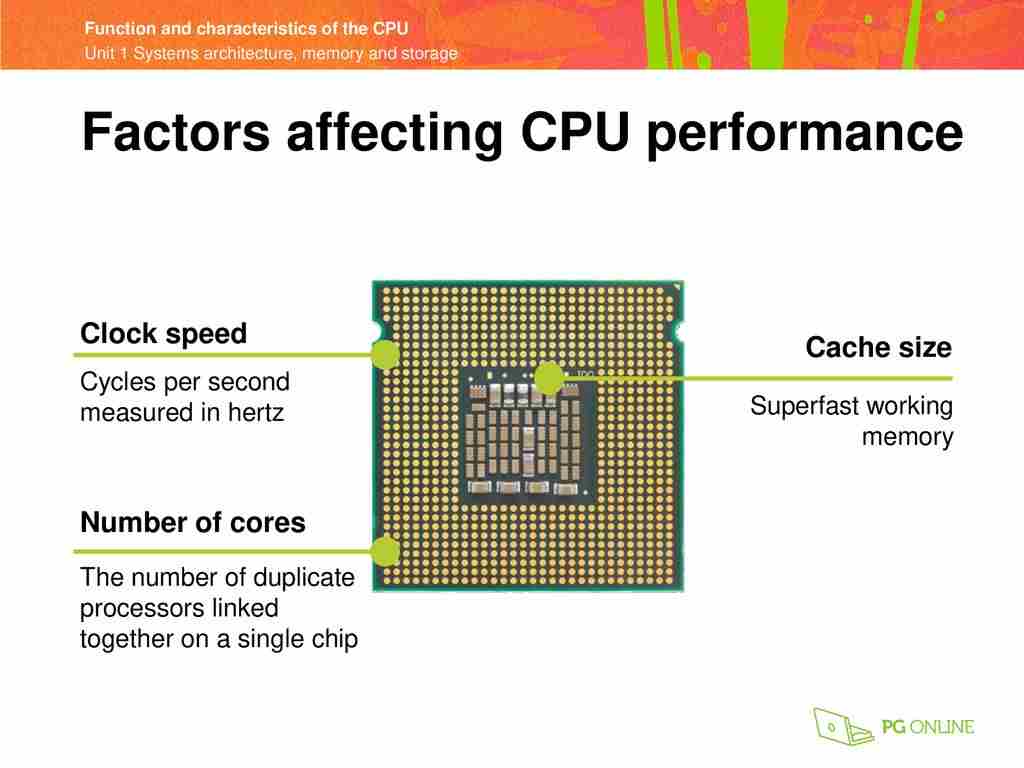
Several factors determine the ideal RPM for your CPU fan:
Fan Size:
Larger fans, such as 120mm or 140mm models, can move more air at lower RPMs. This allows them to operate more quietly while still providing effective cooling. Smaller fans, like 80mm or 92mm models, often need to run at higher RPMs to achieve the same level of cooling. potentially increasing noise levels and impacting overall performance in your system.
CPU Cooler Design:
Air coolers with larger heatsinks often have more space for bigger fans, allowing for better cooling at lower RPMs. Liquid coolers, on the other hand, may require higher RPMs in some cases to compensate for the smaller surface area of the radiator. making it essential to choose the right type of cooler based on your specific cooling needs.
Also Read: Oc Is Not Supported CPU – A Guide For Gamers And Enthusiasts!
Ambient Temperature:
In hot environments, the CPU fan may need to run at higher RPMs to keep temperatures in check. Conversely, in cooler environments, the fan can spin more slowly without compromising cooling performance. resulting in quieter operation and reduced wear on the fan over time. It’s important to monitor ambient conditions and adjust fan settings accordingly for optimal thermal management.
System Workload:
Your workload also influences the fan speed. Idle systems or those performing light tasks can maintain low RPMs, but under heavy loads, the fan will ramp up to prevent the CPU from overheating. ensuring reliable performance during demanding operations. Additionally, being aware of your workload can help you optimize fan settings for energy efficiency and noise reduction.
Dynamic Fan Control: PWM for Smart Cooling:
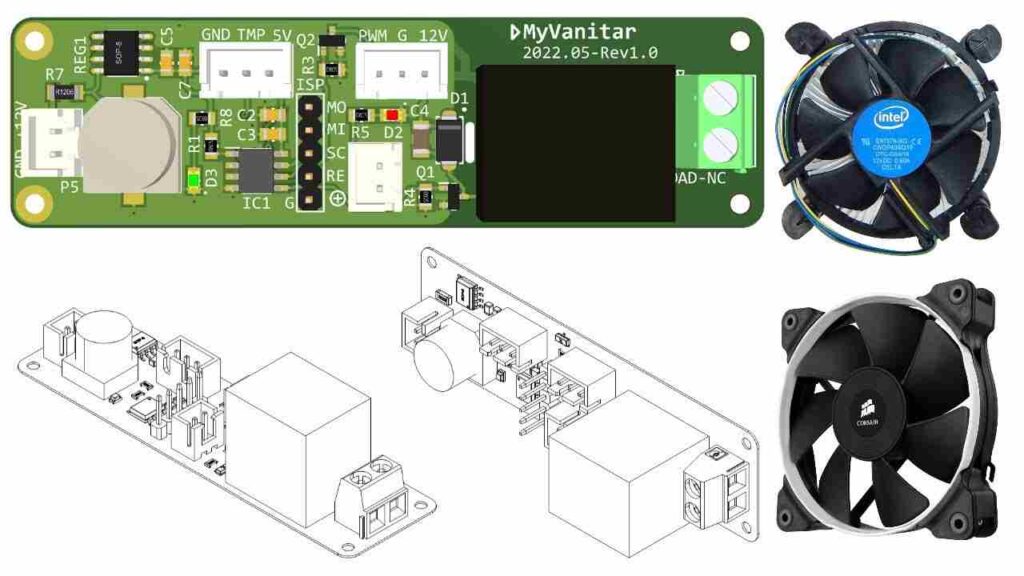
Modern CPU fans often come with PWM (pulse-width modulation) technology, which allows dynamic control of the fan’s RPM based on the CPU’s temperature. PWM-enabled fans automatically adjust their speed based on the load, allowing the system to stay quiet when idle and ramp up only when needed.
This feature helps maintain an efficient balance between noise and performance without manual intervention. Most motherboards come with built-in support for PWM, allowing you to set custom fan curves based on specific temperature thresholds.
How to Monitor and Adjust CPU Fan RPM:
You can monitor your CPU fan’s RPM using software tools like HWMonitor, SpeedFan, or your motherboard’s BIOS. These programs provide real-time information about the fan speed and allow you to manually adjust it if needed. Some motherboards also come with fan control software that lets you set custom fan profiles based on the system temperature.
Here’s how you can adjust CPU fan RPM in different ways:
BIOS Settings:
Most modern motherboards allow you to control fan speed directly from the BIOS. You can set the fan to run at a constant speed, or enable automatic adjustments based on temperature (fan curves). giving you the flexibility to optimize cooling according to your specific system requirements and thermal conditions.
Additionally, configuring fan settings in the BIOS can help ensure your system remains stable during intense workloads while minimizing noise when the system is idle.
Also Read: Socket 1366 CPU List – Performance Specs And Compatibility!
Software Control:
Programs like MSI Afterburner, ASUS AI Suite, or the proprietary software that comes with your motherboard can give you more fine-grained control over fan speed without restarting the system.
These tools often allow users to create custom fan profiles based on temperature thresholds, enabling a balance between cooling performance and noise levels tailored to individual preferences and workloads.
Manual Fan Controllers:
For those who prefer hardware control, manual fan controllers are available. These devices allow you to adjust the fan speed directly using physical dials or buttons. providing immediate feedback and customization without relying on software.
They can be especially useful in systems where users want to quickly change cooling settings based on real-time thermal needs or personal comfort preferences.
Signs Your Fan RPM is Too High or Low:
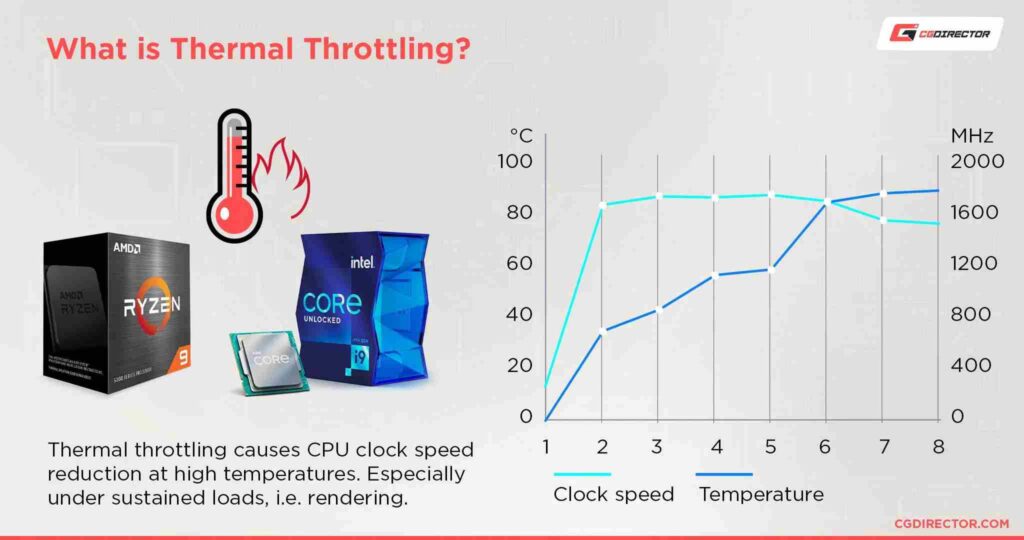
RPM Too Low:
If your CPU fan is running too slowly, the system may overheat under heavy loads. You may notice temperature spikes, thermal throttling, or even system shutdowns in extreme cases. Low RPM can also shorten the lifespan of your CPU if it consistently runs hot. leading to potential damage to components and instability in your system’s performance.
RPM Too High:
Constantly high RPMs can be a sign that your system is running too hot, or that your cooling solution isn’t sufficient. Additionally, high RPMs lead to more noise, which can be distracting, especially in quieter environments.
potentially affecting your overall computing experience. It may be beneficial to assess your cooling setup or improve airflow to reduce the fan speed while maintaining adequate cooling.
Also Read: Env Node Bad Cpu Type In Executable – Step By Step!
Improving Cooling Without Increasing RPM:
If your CPU is running hot but you don’t want to increase the fan RPM due to noise concerns, there are other ways to improve cooling performance:
- Upgrade Your Cooler: A larger, more efficient air or liquid cooler can help dissipate heat more effectively without needing to run the fan at high RPMs.
- Improve Airflow in Your Case: Ensure that your case has good airflow by adding more fans or upgrading to larger, quieter fans. Also, manage your cables to avoid obstructing airflow.
- Use Thermal Paste Efficiently: Reapply thermal paste between the CPU and heatsink if you haven’t done so in a while. High-quality thermal paste can improve heat transfer and reduce the need for high RPMs.
FAQ’s
1. What is a good RPM for a CPU fan?
For general use, 1000 to 2000 RPM is ideal. Higher RPM is better for intensive tasks like gaming or video editing.
2. How does fan size affect RPM?
Larger fans (120mm or 140mm) can move more air at lower RPMs, providing quieter cooling, while smaller fans need higher RPMs to achieve the same airflow.
3. Does higher RPM mean better cooling?
Yes, higher RPM improves cooling by increasing airflow, but it also generates more noise.
4. Is 3000 RPM too high for a CPU fan?
3000 RPM is common for high-performance cooling, especially during overclocking or heavy tasks, but it can be noisy.
5. How can I control my CPU fan RPM?
You can control RPM through BIOS settings, fan control software, or PWM for automatic adjustments based on CPU temperature.
Conclusion
Choosing the right RPM for your CPU fan depends on your system’s needs and workload. For general tasks, 1000 to 2000 RPM provides a good balance between cooling and noise, while higher RPMs are necessary for heavy tasks like gaming or overclocking. Monitoring and adjusting fan speed ensures optimal performance and prevents overheating.