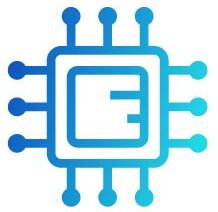A loud CPU fan is often a sign that your processor is overheating or working harder than usual. It can be caused by high CPU usage, dust buildup, poor airflow, or a malfunctioning fan. Understanding the cause can help you resolve the issue and restore quiet performance to your system. In some cases, software issues or improper system settings can also cause the CPU fan to run louder than necessary.
“A loud CPU fan typically indicates that the processor is under heavy load, causing it to generate more heat, which the fan tries to dissipate. It can also be due to dust buildup or inadequate cooling, requiring maintenance or better airflow.”
In this Article, We will discuss “Why Is My Cpu Fan So Loud”.
Table of Contents
Common Causes of a Loud CPU Fan:

High CPU Usage:
One of the most common reasons why your CPU fan may be loud is high CPU usage. When your processor is running at full capacity due to demanding tasks like video editing, gaming, or running multiple applications simultaneously, it generates more heat. The fan is then forced to spin faster to prevent the CPU from overheating.
Signs of High CPU Usage:
- Your computer feels sluggish or slow.
- The fan noise increases as you perform resource-intensive tasks.
- You notice high CPU usage in the task manager (Windows) or Activity Monitor (Mac).
Solution: To resolve this, you can open the task manager (or equivalent) and identify which programs are consuming excessive CPU power. Close unnecessary applications or consider upgrading to a more powerful CPU if you regularly run demanding software. For temporary solutions, enabling power-saving settings or reducing the number of open applications can also help lower the load on your CPU.
Dust Buildup:
Dust is one of the most common causes of loud fan noise. Over time, dust accumulates inside your computer, especially around the CPU fan and heat sink. Dust can block airflow, preventing the fan from effectively cooling the CPU. As a result, the fan works harder and spins faster, creating more noise. Dust also accumulates on the blades of the fan, increasing friction and causing it to become louder.
Solution: Regular cleaning is essential. You can use compressed air to blow dust out of the CPU fan and heat sink. Make sure to also clean other parts of your computer, such as the power supply unit and intake vents. Always turn off the computer and disconnect it from the power source before cleaning.
Also Read: What Are The Registers In A CPU – Understanding Their Role And Importance!
Poor Airflow:
A noisy CPU fan can also be the result of poor airflow within the computer case. If the airflow is obstructed, whether by cables, a lack of intake or exhaust fans, or the overall design of the case, the CPU fan will need to work harder to keep the CPU cool. This causes it to spin at higher speeds, increasing noise levels.
Solution: To address poor airflow, consider rearranging internal cables to create more space for airflow. If possible, add additional case fans to improve ventilation. Ensure that the computer case is placed in a well-ventilated area, as placing it in a confined space can restrict airflow and lead to overheating.
Faulty or Worn-Out Fan:

Over time, the fan itself can become faulty or worn out. CPU fans use small bearings that can degrade over time, causing the fan to produce more noise. A worn-out fan may also struggle to maintain optimal speeds, which can lead to increased fan noise as it works harder to cool the CPU.
Solution: If your CPU fan is old or making grinding noises, it may be time to replace it. Consider investing in a higher-quality fan that offers quieter operation. Modern CPU fans often come with fluid dynamic bearings or ball bearings, which are designed to be quieter and last longer than traditional sleeve bearings.
Overclocking:
Overclocking is the process of increasing the CPU’s clock speed to achieve higher performance than the factory settings allow. While this can improve performance in tasks like gaming or video rendering, overclocking generates more heat, requiring the fan to run faster to prevent overheating. This results in louder fan noise.
Solution: If you don’t need the extra performance, consider reverting the CPU to its default clock speeds. This can help reduce the heat generated by the processor and lower fan noise. If you still want to overclock, make sure you have an adequate cooling system (e.g., liquid cooling) to handle the additional heat.
Inadequate Thermal Paste:
Thermal paste is a substance that is applied between the CPU and its heat sink to improve the transfer of heat. Over time, thermal paste can dry out or degrade, causing the CPU to overheat. When this happens, the CPU fan will increase its speed to compensate for the rising temperatures, resulting in louder noise levels.
Solution: If the thermal paste is old, it’s a good idea to clean off the old paste and apply fresh thermal paste. This will improve heat transfer between the CPU and heat sink, reducing the workload of the fan and lowering noise levels.
Also Read: Best Ryzen CPU – Top Picks For Performance and Value!
Software or Driver Issues:
In some cases, software bugs or issues with system drivers can cause the CPU fan to behave erratically, running faster than necessary. This can happen if your system isn’t properly managing the CPU’s performance states or if certain background processes are using excessive system resources.
Solution: Check for any software updates, particularly for your motherboard’s BIOS and chipset drivers. Updating these can help resolve issues related to fan control and system performance. Additionally, using tools like HWMonitor or SpeedFan can help you monitor and adjust your fan speeds manually.
How to Prevent a Loud CPU Fan in the Future:

1. Upgrade Your Cooling System:
If you’re constantly dealing with loud fan noise, upgrading your cooling system might be necessary. Consider installing a more powerful air cooler or a liquid cooling solution, which can offer quieter performance and better cooling efficiency for your CPU. High-quality aftermarket cooling systems are designed to reduce noise while maintaining optimal temperatures.
2. Regular Maintenance:
Performing regular maintenance on your computer can go a long way in preventing issues that lead to loud fan noise. Cleaning the interior of your computer, replacing old thermal paste, and ensuring good airflow will help maintain a quiet and efficient system.
3. Monitor Your CPU Temperature:
Use temperature monitoring software like Core Temp or HWMonitor to keep an eye on your CPU’s temperature. If your CPU temperature is consistently running too high, this could indicate a more serious cooling problem. Keeping the temperature within safe limits will prevent the fan from spinning unnecessarily fast.
FAQ’S
1. Why is my CPU fan so loud?
A loud CPU fan usually indicates that the processor is overheating or working harder than normal, often due to high CPU usage, dust buildup, or poor airflow.
2. How can I stop my CPU fan from being loud?
Clean the dust from your computer, improve airflow by organizing cables or adding more fans, and monitor CPU usage to ensure it’s not overloaded.
3. Can overclocking cause a loud CPU fan?
Yes, overclocking increases CPU performance and generates more heat, causing the fan to run faster and louder to prevent overheating.
4. Is a loud CPU fan a sign of a malfunctioning fan?
It could be. A faulty or worn-out fan may struggle to cool the CPU effectively, resulting in excessive noise.
5. What can I do if the thermal paste is causing the fan noise?
If the thermal paste has dried out, replace it with fresh paste to improve heat transfer, reducing the workload on the fan.
Conclusion
In conclusion, a loud CPU fan is often caused by overheating, high CPU usage, dust buildup, or poor airflow. Addressing these issues through cleaning, improving airflow, or replacing faulty components can help reduce noise. Regular maintenance and monitoring CPU performance will ensure quieter and more efficient system operation.