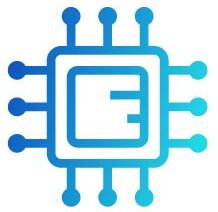With the release of Windows 11, Microsoft introduced stricter hardware requirements, particularly when it comes to CPU compatibility. To run Windows 11 smoothly, your processor must meet specific standards that support advanced security and performance features like TPM 2.0 and Secure Boot.
“Windows 11 requires specific CPUs with TPM 2.0 and Secure Boot. Check Microsoft’s official CPU compatibility list for details.”
In this article, We will discuss “ windows 11 cpu compatibility list”
Table of Contents
Why CPU Compatibility Is Important for Windows 11:

Windows 11 comes with advanced features that aim to enhance system performance, security, and stability. To support these new features, Microsoft has raised the hardware requirements, particularly the need for newer CPUs. Unlike Windows 10, which was quite lenient with processor support, Windows 11 demands modern processors with built-in security technologies like:
- The Key to Windows 11 Security TPM 2.0: TPM 2.0 is a hardware security module essential for Windows 11, safeguarding sensitive data like encryption keys and credentials.
- Secure Boot: This feature ensures your system boots only with software trusted by the manufacturer.
- Virtualization-Based Security (VBS): VBS isolates certain processes from the operating system, protecting against malicious attacks and vulnerabilities.
Without these technologies, older processors can’t provide the level of security and performance Windows 11 requires. Therefore, ensuring your CPU is on the compatibility list is essential for a safe and efficient user experience.
Minimum CPU Requirements for Windows 11:
The official minimum CPU requirements for Windows 11 are:
1 GHz or faster: with at least 2 cores on a compatible 64-bit processor or System on a Chip (SoC).
- Support for TPM 2.0.
- Support for Secure Boot.
It’s important to note that even if a CPU meets these general requirements, it must still be from a specific family of supported processors to be officially compatible with Windows 11.
Intel Processors Compatible with Windows 11:
Microsoft’s list of supported Intel processors starts with the 8th generation (Coffee Lake) and later. This means CPUs from the following Intel families are officially supported:
- Intel Core i3, i5, i7, and i9 (8th gen and later)
- Intel Xeon W-series (Skylake-SP and later)
- Intel Atom processors (x6200FE and later)
- Intel Pentium and Celeron (Gemini Lake and newer)
- Intel Core M** processors (Amber Lake-Y and newer)
Popular models like the Intel Core i7-8700K, Intel Core i5-9600K, and Intel Core i9-10900K are all supported, but earlier models like the Intel Core i7-7700K, which was popular during Windows 10’s lifespan, are not compatible with Windows 11.
Also Read: Why Is My CPU Usage So High – Top Reasons Explained!
AMD Processors Compatible with Windows 11:
Windows 11 supports a wide range of AMD processors, starting from the second-generation Ryzen chips. Here’s a breakdown of the officially supported AMD processors:
- AMD Ryzen 3, 5, 7, and 9 processors (Ryzen 2000 series and newer)
- AMD Threadripper (Threadripper 2000 series and newer)
- AMD Athlon processors (Athlon 3000 series and newer)
- AMD EPYC processors (2nd Gen and later)
Some popular supported models include the AMD Ryzen 5 2600, Ryzen 7 3700X, and Ryzen 9 5950X. However, first-generation Ryzen CPUs, such as the Ryzen 5 1600, are not supported.
Qualcomm Snapdragon Processors: Windows 11 Compatibility Guide
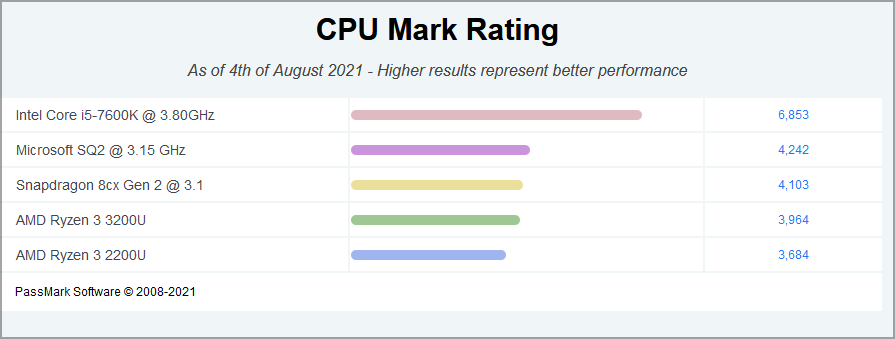
Qualcomm Snapdragon processors are designed for ARM-based devices, providing efficient performance and extended battery life. For Windows 11, supported models include Snapdragon 850, 8cx, 8c, and 7c Gen 2. These processors enable seamless functionality in lightweight laptops and 2-in-1 devices, ensuring compatibility with the latest operating system features.
- Qualcomm Snapdragon 850
- Qualcomm Snapdragon 8cx
- Qualcomm Snapdragon 8c
- Qualcomm Snapdragon 7c and 7c Gen 2
Devices powered by these processors can benefit from the long battery life and always-on connectivity that ARM-based systems offer, but the Snapdragon 835, found in some older devices, is not supported.
How to Check If Your Processor Is Compatible with Windows 11:
If you’re unsure whether your CPU is compatible with Windows 11, here are two simple ways to check:
1. Use the PC Health Check Tool:
Microsoft provides a PC Health Check tool to quickly determine if your system meets the requirements for Windows 11. Here’s how to use it:
- Download the PC Health Check tool from the [official Microsoft website](https://www.microsoft.com/en-us/windows/windows-11#pchealthcheck).
- Install and run the tool on your system.
- The tool will scan your hardware and let you know if your CPU and other components are compatible with Windows 11.
Also Read: CPU Z Not Working – Compatibility, Installation, And More!
2. Manually Check Your CPU Model:
You can also manually verify your CPU by checking your processor’s model and comparing it to the official compatibility list:
- On Windows 10, open Settings > System > About and look for the Processor section to see your CPU model.
- Then, head over to the [Microsoft compatibility list](https://docs.microsoft.com/en-us/windows-hardware/design/minimum/windows-processor-requirements) and search for your processor to confirm if it’s supported.
What Happens If Your CPU Is Not Supported:
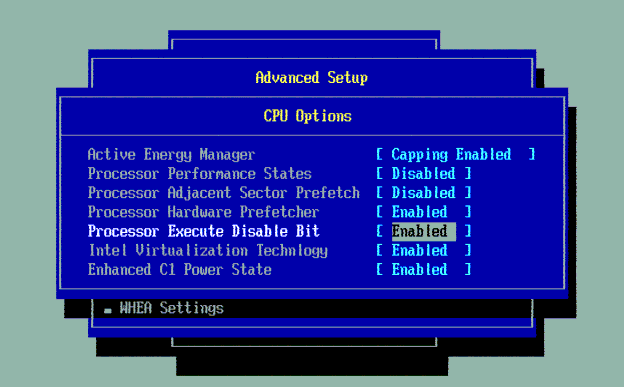
If your CPU isn’t on the official Windows 11 compatibility list, you might run into several limitations:
- Installation Blocked: In most cases, the Windows 11 upgrade won’t proceed if your processor is unsupported
- Security Risks: Even if you find a workaround to install Windows 11 on an unsupported CPU, you may face security issues and lack of updates from Microsoft.
- Performance Issues: Systems with unsupported CPUs might not be optimized for Windows 11, leading to potential slowdowns and performance problems.
While Microsoft has provided a workaround to install Windows 11 on unsupported processors, it comes with significant risks. These devices may not receive important security updates, making them more vulnerable to threats. It’s generally recommended to upgrade to a supported processor rather than trying to force the installation.
Upgrading Your Processor for Windows 11:
If your CPU is not supported, upgrading your processor might be necessary if you want to run Windows 11 smoothly. However, before upgrading, make sure your motherboard and other components are compatible with the new CPU. In some cases, you may need to upgrade your motherboard, RAM, or other hardware as well.
Other Important Hardware Requirements for Windows 11:
Besides CPU compatibility, there are other important system requirements for Windows 11 that your computer needs to meet:
- 4 GB of RAM or more
- 64 GB of storage or more
- DirectX 12 compatible graphics card
- UEFI firmware with Secure Boot capability
Ensuring your system meets all these requirements will help you avoid potential issues when installing or running Windows 11.
Also Read: Fatal Glibc Error: CPU Does Not Support x86-64-v2 – Resolving Fatal Glibc Error!
Final Thoughts:
Windows 11 introduces stricter hardware requirements, especially regarding CPU compatibility. Supported processors need to include TPM 2.0, Secure Boot, and other advanced security features that are missing in older models. Before upgrading, make sure to check if your processor is on the compatibility list using Microsoft’s PC Health Check tool or manual comparison with the official list.
If your CPU isn’t supported, consider upgrading your processor or sticking with Windows 10, which will continue to receive support until 2025.
FAQ’s
On Windows 11 CPU Compatibility List:
1. What is the minimum CPU requirement for Windows 11?
Windows 11 requires at least a 1 GHz, 64-bit dual-core processor with TPM 2.0 and Secure Boot support.
2. Which Intel processors are compatible with Windows 11?
Intel processors from the 8th generation (Core i3, i5, i7, i9) and newer are compatible with Windows 11.
3. Are AMD Ryzen CPUs supported by Windows 11?
Yes, AMD Ryzen 2000 series and newer, including Ryzen 3, 5, 7, and 9, are supported.
4. Can I install Windows 11 if my CPU is not on the compatibility list?
You can use a workaround to install it, but it’s not recommended due to security and performance risks.
5. How do I check if my CPU is compatible with Windows 11?
You can use Microsoft’s PC Health Check tool or manually compare your CPU model with the official compatibility list.
Conclusion
In summary, Windows 11 requires modern CPUs with TPM 2.0, Secure Boot, and other advanced security features for optimal performance. Intel 8th gen and AMD Ryzen 2000 series processors are among the supported models. To ensure a smooth upgrade, use Microsoft’s tools to verify your system’s compatibility.